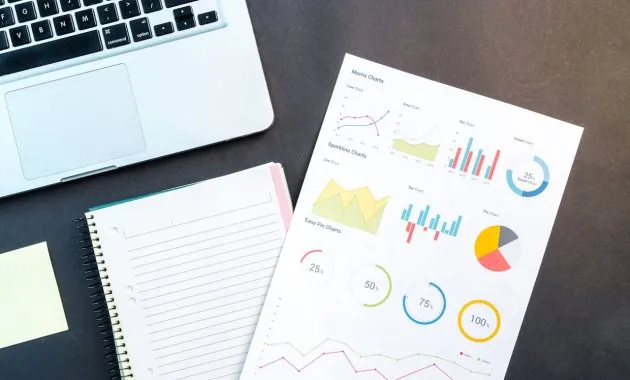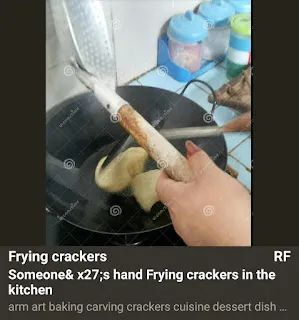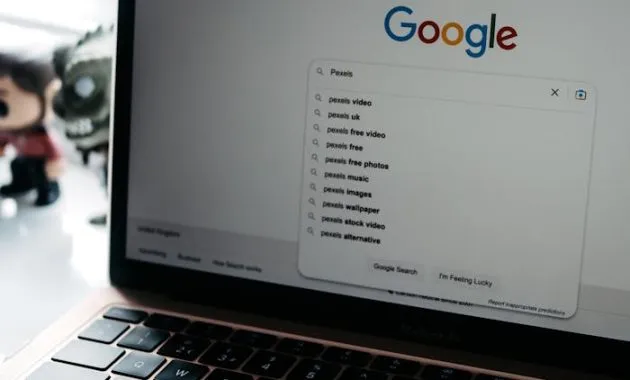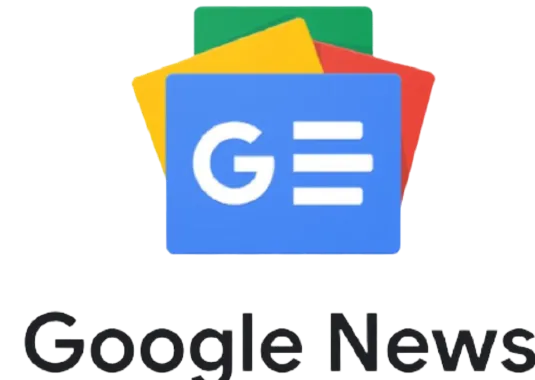Multymeter.com – Digital Products : Slow websites are still a scourge. So visitors generally will never return to visiting websites or slow ones. Just imagine if this happened to your website, especially those used for business. You can use the best hosting from Niagahoster.
So, if you want to know one way to increase website traffic, learn how to speed up a WordPress website in the following article. Come on, see!
22 Most Powerful Ways to Speed Up WordPress Loading!
There can be several reasons for a slow website. Starting from the performance of the web hosting server that is not optimal, configuration errors, to too many plugins, and so on.
So, to fix this, here are 22 ways to speed up WordPress loading that you can apply:
1.Choose the Right Hosting Service
The first step to speed up WordPress loading is to use good quality hosting which can determine website performance.
You can pay attention to the technology on the server used, as well as the additional features it has, as well as the resources offered.
For example, you can choose a hosting service that uses the LiteSpeed server because the server is the fastest server in the world, it also has a good cache system so it can support the speed on WordPress. Because every website has different needs, so the hosting that will be used must meet these needs.
Not only does it provide a variety of hosting package options to suit your needs, hosting services should make it easier for you to upgrade if needed.
Why is this important? If many visitors are queuing to enter your website, it will make the website even more difficult to access. If left without upgrading, the website can be slower and even inaccessible.
2. Perform Image Optimization
Completing the website with various supporting images will make it look more attractive. Unfortunately, using too many large images will affect your WordPress speed.
So, the next way to speed up WordPress loading is to optimize the images on the website. There are two methods you can use. The first, using a WordPress plugin like WP-Smush, which is automatic. Secondly, using tools such as TinyPNG, Photoshop, and PhotoScape requires manual effort.Well, before optimizing, you can check which images need to be compressed. Use the GTMetrix tool which will tell you which images are affecting your WordPress speed.Ideally, each uploaded image should not exceed 100 KB.
3. Use Embed Videos
Adding videos on websites is often needed to support the information conveyed. Unfortunately, the video file has a large size. As a result, visitors have to wait for the video to load when accessing a website page. If more and more videos are used on your website, it will affect the loading speed of your website in general.So that you can use videos on your website without burdening the database, use the embed method. Embed is the process of linking a link on a platform to a website.
For the embed method, you only need to copy the URL of the video you want to display (for example a video on YouTube), then paste it on the part of the website you want.
With embed, the video will be displayed directly from the original video server, without you uploading it to your own server. This embed is a way to speed up a WordPress website that you can apply.
4. Enable the Hotlink Protection Feature
Other people can also use your website URL on their website to display content. This could be the reason your WordPress website is slow. The reason is, website files such as images, audio, and video used will take advantage of the bandwidth you have. This term is called hotlinking.Hotlinking will make the server load increase because the outgoing bandwidth is quite high. This will slow down website loading.
To avoid hotlinking, you can activate the Hotlink Protection feature via cPanel.Apart from the method above, you can also use WordPress plugins such as All-in-One WP Security & Firewall which has a menu to activate hotlinks. protection.With this hotlink protection, your website speed will be more stable because there is no excessive bandwidth usage.
Preventing bandwidth theft by using your website assets carelessly is a way to speed up your WordPress website that is worth a try.
5. Remove Unused Plugins
The WordPress plugin is indeed important to support website functions. However, if you don’t use the installed plugins, it could actually be a problem. This is because these plugins will consume more resources and cause your website to load slowly.
Therefore, deleting unused plugins is an effective way to speed up a WordPress website. Then, what should be done?
The first step, you can first check which plugins you want to uninstall and which ones to keep. After that, take the steps to remove unnecessary plugins.
How to uninstall a plugin is that you enter the Plugins menu from the WordPress dashboard, select the plugin you want to delete, then select Delete.
It cannot be denied, free WordPress templates are a surefire way to make your website look visible. interesting. However, some themes actually have a large size. So, if used, it will make the website loading slow.
So, how to speed up WordPress loading by choosing a light theme is the solution. Ideally, a light theme has a size of 500KB-1MB.When choosing a lightweight theme, try to make the theme responsive on mobile devices, so that the appearance of your website fits the mobile device screen.
If you are confused about choosing the right theme but it is light and safe, we have prepared recommendations for the 10+ Best Free SEO Friendly WordPress Themes in 2022.
7. Enable WordPress Caching
Enabling WordPress caching is an easy way to speed up WordPress loading. This step will be more effective if your hosting service supports good caching management.
Cache is a temporary storage medium for data or HTML pages and content of a website, which serves to reduce resource usage. When resource usage is reduced, your website loading can become more stable.
The good news is, you can activate this WordPress caching with the help of several plugins to speed up WordPress loading. Like WP Super Cache, W3 Total Cache, WP Super, LiteSpeed and Autoptimize. What you need to do is install the plugin, and enable the cache settings that are already there.
8. Perform Regular WordPress Updates
One of the causes of slow loading WordPress websites is not updating the WordPress version. In fact, every WordPress update will provide performance improvements.
For example, if there are bugs, or security holes from malware or virus threats that are found, you have to take the risk if you are still using the old version. Not to mention if there are new features that can speed up WordPress, you also can’t enjoy it.
How to update WordPress can be done directly through the WordPress dashboard in the Updates menu.
Even some hosting services such as simple WordPress Niagahoster already have an Auto update feature that can be activated easily through the Members Area. With auto updates, you won\’t miss the new version of WordPress.
9.Perform Database Optimization
As your WordPress website grows, the data stored will increase so that the database becomes even bigger.
Unfortunately, among the data, there is a lot of garbage data that is also stored. For example, unused tags, leftover revisions, even spam comments from website visitors. Of course, this garbage that has accumulated and is not removed will also burden the database. In the end, it will make your WordPress loading slower.
The solution to make the database more spacious is database optimization. There are three ways you can do this. The first one, using plugins like WP-Optimize and WP-Sweep. Second, cleaning database tables manually. And the third way to speed up WordPress loading without a plugin is with the Weekly Automatic Database Optimization feature on the hosting service.
You can choose the method according to what you want.
10.Lower Database Queries
The more WordPress database requests to the server, the bigger the server workload. This will make your website slow. That\’s why you need to reduce the use of database tables with high queries, so that the website’s performance will be better. that burdens the server, you can use the Query Monitor plugin. This tool will make it easier for you to check database queries.
11.Disable Trackback and Pingback Functions
Basically, Tracback and Pingback are built-in WordPress features that can make websites indexed by search engines faster. Unfortunately, this feature is often used by spammers to get automatic backlinks.
If that happens, then over time these backlinks will become spam that accumulates in your WordPress database. This will eventually make the website load slower.
For this reason, you need a way to speed up WordPress loading by disabling the Trackback and Pingback functions. So, you will deactivate these two features. There are two ways to disable Trackback and Pingback. First, use the plugin to speed up loading WordPress Disable XML-RPC Pingback.
Second, you can disable it directly on the WordPress dashboard in the following way:
Go to your WordPress Dashboard; Click Settings;Select the Discussion option;You will see several options with checkboxes on the right. So, please uncheck the allow link notifications option.
You can choose just one of the two methods, whichever you think is easier.
12. Reduce Redirects
Sometimes, you need a redirect to direct visitors from page A to page B on a website. Generally, because the information on page A is outdated.
Although useful, redirects will actually make it take longer for visitors to enter your website. This is due to the process of displaying longer data from the server to the visitor’s browser. So make sure you minimize these redirects. If the redirect is reduced, the data load from the server will be shorter. So, visitors won\’t spend long to enter your website. That’s why you should apply this way to speed up loading a WordPress website without a plugin.
13. Enable Gzip Compression
Another way to speed up WordPress loading is to use gzip compression. Gzip compression is useful for reducing the size of files on your website, such as CSS, HTML, JavaScript, XML and others.
By activating this compression feature, the server resources used by the website are automatically reduced. This is because large files can be compressed into smaller sizes.
To enable Gzip compression, you need to enter the file manager in cPanel. Then open the .htaccess file. If the .htaccess file doesn’t appear, follow this guide on How to Display Hidden Files in the cPanel File Manager.After entering the .htaccess file, add the code below:
If it has been added, don\’t forget to click Save so that the code can be executed.
14. Enable HTTP Keep-Alive
HTTP Keep-Alive is a method of speeding up WordPress loading without a plugin. This method is intended to make file requests to the server not repeated when your website is accessed. You can enable HTTP Keep-Alive by adding below code in .htaccess file
When you\’re done editing, don\’t forget to click Save so that the code can be executed.
15.Perform Leverage Browser Caching
Leverage browser caching is an effort to increase temporary storage (cache) in visitors’ browsers so that your WordPress website pages can be accessed more quickly.
To leverage browser caching, open the .htaccess file. Then, enter the code below into it.
## EXPIRES CACHING ##
As you can see, next to each file type is “access 1 year/month”. Well, you can replace the \”1\” with the duration you want.
Apart from the manual method above, you can leverage browser caching via a plugin. Please install Leverage Browser Caching on your WordPress, then immediately run the plugin.
16. Minify CSS, JavaScript, and HTML
To minify website files such as CSS, JavaScript, and HTML, you can do the minify technique. Minify is the process of removing unnecessary characters such as spaces, tabs, and enter in CSS, JavaScript, and HTML code.
So, later website resources will be smaller so that your website speed will increase.
Minify CSS, Javascript files , and HTML on the website is not complicated, you know. Because, you can do it automatically with the help of a plugin. The plugin that has proven to be effective for minifying WordPress websites is LiteSpeed Cache. Once the plugin is installed, you can simply enable minify via its settings.
17. Use a CDN (Content Delivery Network)
Using a CDN to speed up loading a WordPress website is the right decision. There is research showing that using a CDN can increase website speed by up to 362%!.
What is a CDN? CDN or Content Delivery Network is a network of servers spread all over the world, whose function is to deliver various content on the website to visitors’ browsers from the nearest server.
For example, your website server is in the UK, and there are visitors from the Indonesian region accessing your website . Then the content that your visitors access comes directly from the Indonesian server. So, this CDN will make data distribution faster, because it supports server networks from any location.
Using a CDN is the right step as a way to speed up loading a WordPress website without a plugin.
18. Limit the Number of Content Views on Website Pages
The more content displayed on a page, the longer the page will load. Therefore, how to speed up loading a WordPress website by limiting the display of content is the right solution. To do so, you can follow these steps:
• Go to your WordPress dashboard;
• Go to the menu Settings > Reading in the WordPress sidebar;
• In the column to the right of the text Blog pages show at most, select the number of posts you want to display.
• If so, click the Save Changes button at the bottom of the page.
As many as 5 to 7 posts will be enough to make your website not slow anymore.
19. Do Limit Revisions Each Post
To produce the best content, it is necessary to edit or revise it, even several times. Unfortunately, it turns out that the remnants of the revisions are still stored in the database.
With the buildup of revision trash, of course it will increase the database load which results in slower website speed performance. So it\’s best if you can limit revisions to each post. Actually, limiting revisions does not directly speed up your website loading. However, with fewer revisions, fewer revisions remain in the database, so the lighter your database will be. To limit revisions, the method is very easy! You only need to add this line of code in the file wp-config.php
define(\'WP_POST_REVISIONS\', 4);You can replace the number 4 above with any number, the most important thing is not more than 15 so that your database remains spacious.
20. Put JavaScript in the Footer
Does your website use JavaScript to make the appearance of the website more organized? If so, you better put the JavaScript script under / footer.
Because, JavaScript will basically be loaded in the visitor’s browser. So, it will be quite a burden if you put it at the beginning or in the page body.
If you put the JavaScript in the footer, you will give the server data a chance to load first. Only then will JavaScript be loaded. This will make users feel faster when accessing your website.
That’s why you need to apply a way to speed up loading a WordPress website by putting JavaScript in the footer.
21. Remove Query String from Static Source
This way of speeding up WordPress loading might sound technical, right? Take it easy, actually this method is easy to do, you know. In essence, you need to remove static query sources such as style-sheets and Javascript to increase the speed of your website./In this way, simply install the Remove Query String from Static Resources plugin, then activate the plugin feature. Then, the plugin will work automatically to remove the static query source.
22. Activate Google AMP (Accelerated Mobile Page)
Activating Google AMP is a way to speed up WordPress loading with a target audience of mobile users. Why? Because most of the audience accesses the internet via their smartphone.Google AMP itself is a feature owned by Google whose main advantage is ensuring content on your website is accessed more quickly on mobile devices. Its function is to limit image resolution, change image formats to fit mobile device displays, and reduce image quality.If your website is AMP ready, then your audience of mobile users will not be constrained by loading long website access. This is because all website formats for mobile have been adjusted. In addition to making loading faster, visitors\’ internet quota is also more efficient. ***
Source: Niagahoster.com