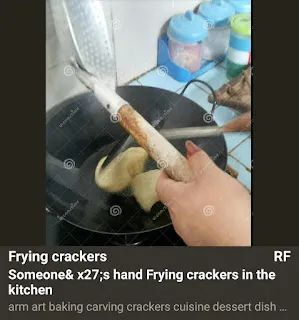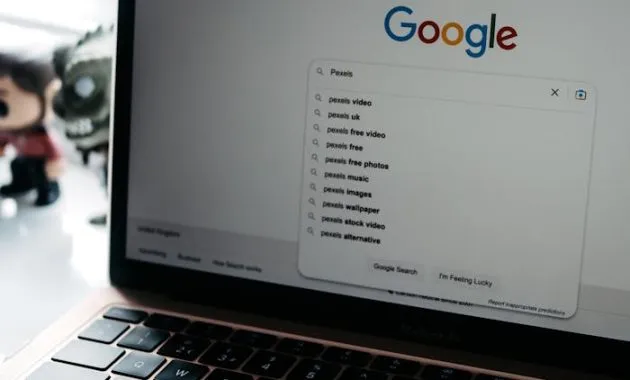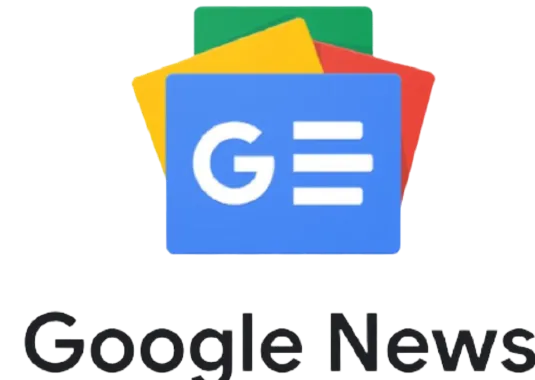Multymeter.com – Digital Products : For those of you who are looking for a WordPress plugin to install Google Analytics for your website, here are three plugins that you can choose from using them.
There are several free services for analyzing websites based on WordPress.org or also based on WordPress.com. Three of them which are very popular are Google Analytics, Statcounter, and Hotjar.
Google Analytics is one of the most popular choices out of the many analytic tools available today. Apart from being free, the features of Google Analytics are very complete, and can be integrated with several Google products such as Search Console, Adsense, and Tag Manager.
If you are interested in trying to use Google Analytics for WordPress, you can use the help of a plugin. And these are the three plugins that can make it easier to install Google Analytics on a website.
1.Site Kit by Google
Site Kit is the official WordPress plugin from Google to implement, manage and gain insights from several Google products that can be monitored directly on the WordPress dashboard.
With a total download of more than two million times, Site Kit by Google can be one of the most ideal WordPress plugin choices for installing Google Analytics.
With the Site Kit by Google plugin, you can connect your WordPress site to Google services such as:
- Analytics
- Search Console
- AdSense
- PageSpeed Insights
- Tag Manager
- Optimize.
How to Install Google Analytics with Site Kit by Google
After finishing installing Site Kit by Google, open the Site Kit by Google dashboard. You need to start connecting WordPress with a Google account.
Click to log in with a Google account, then go ahead and make sure to give all the access to the services needed. If successful, you will be taken back to the wp-admin dashboard and will be informed that Site Kit is connected to your WordPress.
By using Site Kit, you can see visitor data directly and in real time on the WordPress dashboard.
If you just want to focus on installing Google Analytics, the Site Kit by Google plugin may be too complex and bloatware (too much functionality that not all are needed).
But if you really need a plugin to monitor all Google services that can connect to your WordPress site, Site Kit by Google can be the choice.
2.MonsterInsights
MonsterInsights is a WordPress plugin to make it easier to install the very popular Google Analytics. This plugin has been downloaded and used more than 3 million times. That is a very large number.
This plugin has a special WordPress dashboard that displays data from Google Analytics directly and in real time. So you no longer need to enter the Google Analytics dashboard to see website visitor data.
Currently the MonsterInsights plugin can display Google Analytics data which includes:
- Audience Report
- Publishers Report
- Behavior Report
- Content Report
- Ecommerce Report
- Forms Report
- Search Console Report
- Custom Dimensions Report
- Site Speed Report.
How to Embed the Google Analytics Code in the MonsterInsights Plugin
There are 2 options provided for installing Google Analytics into MonsterInsights:
- Connect MonsterInsights: automatically connects MonsterInsights to your Google Analytics account. You must give permission to MonsterInsights to access your Google Analytics account
- Entering GA code manually into MonsterInsights.
It is highly recommended to use Google Analytics 4 (GA4) because on July 1, 2023 Universal Analytics (UA) will be discontinued by Google.
Please go to the Google Analytics dashboard and generate the GA4 code. Make sure you have the code GA4 (always in the form of G-XXXXXXXXX or GT-XXXXXXXXX, for example G-J5VHFUH89H).
Note: GA4 will start showing data between 24-48 hours after installation. So don\’t worry if after installing it doesn’t appear visitor count or data in real time.
3. Flying Analytics
If you are looking for a WordPress plugin to install Google Analytics that is simple, light and not too burdensome, Flying Analytics By WP Speed Matters can be the choice.
This plugin does not have a dashboard that functions to display Google Analytics data because it only focuses on helping to install the tracking code from Google Analytics.
You should view and manage all data directly on your Google Analytics dashboard.
What are the advantages of using Flying Analytics? One of the advantages and disadvantages of Flying Analytics is that it will help localize Google Analytics.
For now, Flying Analytics has support for code:
- Gtag.js v4 (91KB)
- Gtag.js (66KB)
- Analytics.js (44KB)
- Minimal Analytics.js (1.5KB).
Flying Analytics Plugin Installation Guide
Please install Flying Analytics and it looks like the following.
- Enter your Google Analytics code in your Google Analytics Tracking ID (UA–*).
In the JavaScript method option, there are several options. The following is a description (you can read it in the FAQ column).
- Gtag.js: All complete Google Analytics features will be displayed in full including AdWords features. If you don’t use AdWors, don\’t select this.
- Analytics.js: All Google Analytics features will be displayed.
- Analytics.js: Only displays main features such as realtime users, page views, users, location, devices, traffic sources. The script is loaded using the deferred method (can be ricache, lighter and can be loaded via CDN).
- Analytics Inlined: Script loaded via HTML code. There is no caching and cannot be loaded by CDN.
Which one to use? We suggest choosing between Minimal Analytics.js or Minimal Analytics Inlined.***