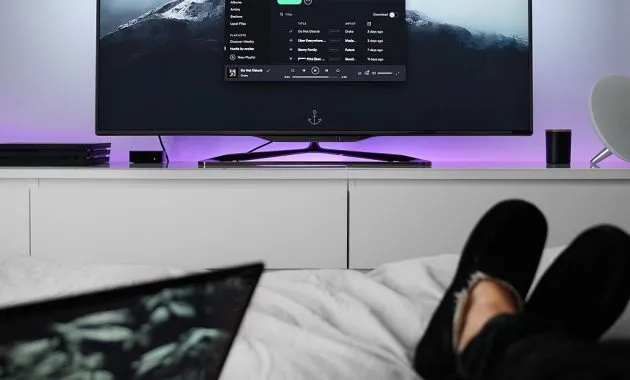Multymeter.com – Tool Review: ACR (Automatic Content Recognition) TV is to identify the content you are watching. This technology works by analyzing visual and/or audio data from the display on your TV screen and matching it against a database of known content.
Here are some specific functions of ACR on TV:
• Viewing Data Collection: ACR automatically collects information about what you watch, including TV shows, movies, advertisements, and even games played through connected consoles. This is done without requiring manual input from the user.
• Content and Ad Personalization: The data collected by ACR is used to understand your viewing preferences. This information can then be used to provide more relevant content recommendations and display more targeted ads.
• Audience Measurement: For content providers and advertisers, ACR provides accurate data on who is watching what and for how long. This helps in measuring the effectiveness of advertising and understanding viewer behavior.
• Interactive Features: Some ACR implementations allow for interactive features such as polls, coupons, or additional information relevant to the content being watched.
• Integration with Apps and Services: ACR can allow your TV to better interact with apps and streaming services, such as by offering additional information about the actors or music on screen.
In short, ACR acts as the “smart” eyes and ears of your TV, silently observing what you watch to improve the user experience, provide data to advertisers, and enable interactive features. However, it’s important to note that this data collection also raises privacy concerns for some users, which is why there’s usually an option to turn it off.
To disable Automatic Content Recognition (ACR) on your TV, the steps will vary slightly depending on the make and model of your TV. However, here is a general guide for some popular TV brands:
For Samsung TVs:
- Press the Home button on your remote control.
- Navigate left to access the side menu.
Select Settings. - Select General & Privacy or Terms & Privacy.
- Look for an option like Viewing Information Services.
- Make sure the checkbox next to this option is cleared or toggle it to the Off position.
- You may also want to disable related options like Internet-Based
- Advertisement Service.
- Select OK or Agree to save your changes.
For Sony TVs:
• For TVs with Samba Interactive TV:
1.Press the Home button on your remote control.
2.Select Settings.
3.Select Initial Setup or System Preferences.
4.Find and select Samba Interactive TV.
5.Select Disable.
• To disable Samba Services Manager (if applicable):
1. Open Settings.
2. Select Apps.
3. Find and select Samba Services Manager.
4.Select Clear Cache.
5. Select Force Stop.
7.Finally, select Disable.
For Hisense TVs:
1. Press the Home button on your remote control.
2.Select Settings.
3. Select System.
4. Select Privacy.
5. Look for an option like Smart TV Experience, Viewing Information Services, or something similar.
6. Switch this option to Off or uncheck it.
7. In the Privacy menu, also look for an option like Ad Tracking or Interest-Based Ads and disable it.
For TCL TVs (and TVs with Roku):
- Press the Home button on your TCL remote control.
- Select Settings.
- Scroll down and select Privacy.
- Select Smart TV Experience.
- Uncheck or toggle the Use Info from TV Inputs option to Off.
- You may also find the related option in the Advertising menu and can disable it.
For LG TVs:
- Press the Settings button (gear icon) on your remote control.
- Select All Settings.
- Select General.
- Select System or Additional Settings.
- Look for the option called Live Plus and toggle it Off.
- You may also find the related option in the Advertisement menu and can disable it.
For Android TV or Google TV:
- Open Settings.
- Select Privacy.
- Look for the Usage and Diagnostics option and toggle it Off.
- Also check the Ad Personalization option and disable it if available.
For Fire TV:
- Open Settings.
- Select Preferences.
- Select Privacy Settings.
- Turn off Device Usage Data and Collect App Usage Data.
- Return to Preferences and select Data Monitoring, then turn it off.
For Vizio TVs:
- Open System.
- Select Reset & Admin.
- Select Viewing Data and press OK to turn it off.
Important Note:
• Menu names and options may vary slightly depending on your TV model and software version.
• After disabling ACR, you may see a warning that some smart features may not work properly.
• If you have trouble finding the ACR setting, try searching the settings menu for keywords like “Privacy,” “Viewing Data,” “Smart TV Experience,” or the brand name of the ACR technology (e.g., “Samba TV” for Sony, “Live Plus” for LG).
If you’re still having trouble, you can look up your TV manual online or contact your TV manufacturer’s customer support for more specific instructions.***