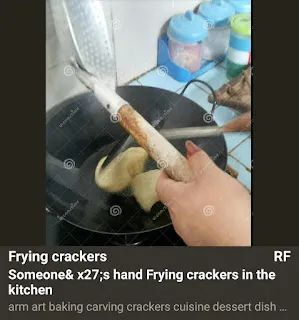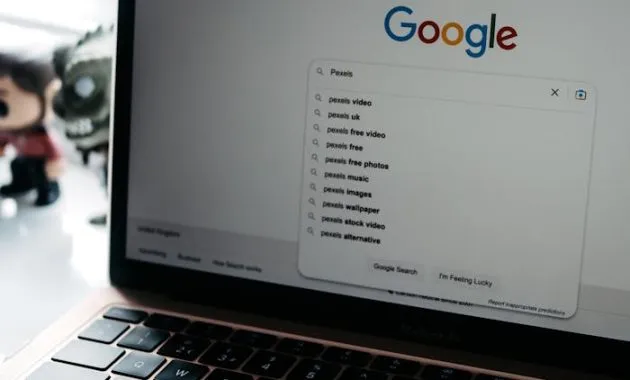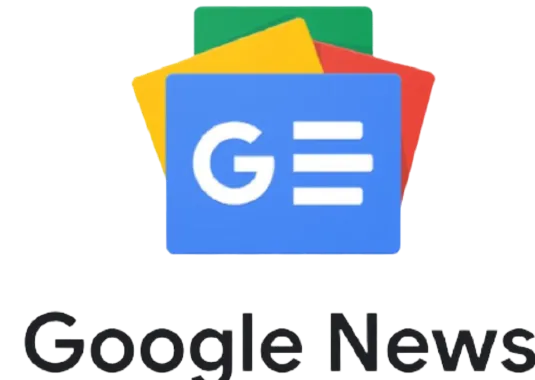Multymeter.com – Products Digital : For those of you who are new to joining, or migrating from Blogger to wordpress.org, of course there is a little confusion for the next step in building a wordpress web/blog. Indeed, for those who are used to writing blogs on Google’s Blogger, there are usually basic differences between blogger and wordpress.org.
At blogger we will not do the work of downloading the necessary plugins on wordpress.org, we only create an account, choose a theme, arrange the layout, and can immediately write articles on the same day. But on wordpress.org other than having to buy a domain , we also have to install wordpress hosting via cpanel, after that the stage of installing the themepelete, and some of the plugins needed for our wordpress.
In order to help you as a newbie who just joined wordpress, here I will share my experience in terms of building a blog on wordpress.org, and the things that must be done as a supporter, so that the blog can be said to be feasible to operate.
Things to Remember.
At the time of creating a wordpress account, you need to record and save the login address, and all incoming emails related to your wordpress account, especially the email to login to Cpanel, so don’t forget everything.
Starting From Installing All Plugins To Support WordPress Operations.
For the next step, start installing the plugins that are needed for the completeness of your wordpress content. Just install the necessary plugins, because too many useless plugins can waste your ram / wordpress storage space.
Here’s the name of the plugin that needs to be installed, with all its functions.
Before installing the required plugin, make sure the plugin is compatible with your WordPress. To see it, check the bottom of each plugin.
1.Blogger Importir Extended.
This type of plugin is useful for those of you who will import articles from Blogger. The plugin has two versions, namely the free version which can only import articles up to 20 articles. And for those who have more than 20, you must use the Pro version, which is of course paid. This plugin can then be uninstalled after the article import process has been completed.
2.Kit Site By Google
With this plugin you can connect WordPress with the Searching Console, Adsense, Analytics, and PageSpeed Insights. To connect everything, you enter the “Settings” section.
3.Yoast SEO
In this plugin, all WordPress SEO tools are available, starting from Webmasters: Baidu, Bing Google, and Yandex. You just need to verify with each webmaster of your choice on the Yoast SEO Dashboard.
In the Yoast SEO plugin, don’t forget to go in and open the Dashboard – General, then go to the Features section, then click “ON” all in the clickable places, except in the Premium column you have to switch to Yoast SEO Premium.
4. Contact Form 7
This plugin is also considered very important in its existence in wordpress. Contact Form7 functions to create your contact form, in addition to the terms of contact adsense monetization also to make it easier for visitors to contact you, without your email address being known by visitors to your blog/web, so that your privacy is maintained.
5. Simple Google Adsense
This plugin is of course a must for every wordpress, because our goal in making a web/blog can certainly be a publicher google adsense. That\’s why this plugin must be installed. As the name implies this plugin is very simple to set up, you only need to paste the publicher adsense ID number in the column available.With its simplicity this plugin is only to show ads automatically.
6.Ad Inserter
The function of this plugin is the same as the Simple Google Adsense plugin, namely as a place to paste the ad code, yes the ad code that is usually pasted in HTML on Blogger blogs, not the Adsense publicher ID number that must be pasted in the Simple Google Adsense plugin. In the Ad Inserter plugin, You can set ads automatically or adjust ads manually according to strategic places on your web/blog.
But you just have to choose one of them between Simple Google Adsense and Ad Inserter, although I myself don\’t know the effect if you install the two plugins on one website/blog, but at least it can save storage space on our web/blig.
7. WebP Converter for Media
This plugin is actually not very important, because the way it works can be done manually. The function of this plugin is to compress image size automatically when uploading images in articles, so that the size is according to the standard.
Closing
By following the description above, your new web/blog can already be operated according to the standard. In each of these plugins there are several premium versions available, if you have the funds please migrate to the premium version, so that the plugin works more optimally.
Hopefully with this article can overcome the problem of difficulties in building a web / blog for those of you who are new to wordpress.org, or who have just migrated from Blogger.***